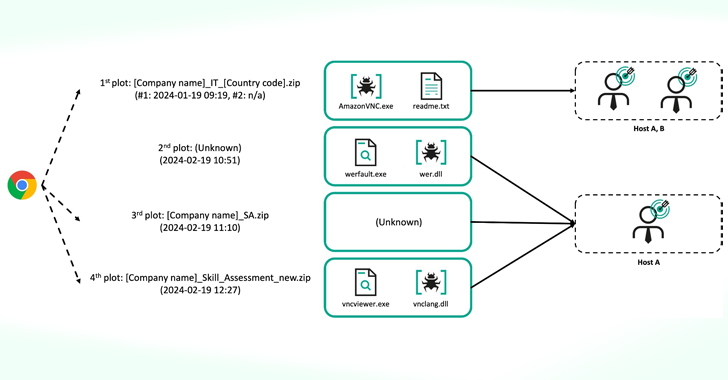Today’s web users expect their online experiences to be fast, fluid, and engaging. Single Page Applications (SPAs) meet these expectations by providing smooth, app-like functionalities that enhance user engagement without page reloads.
However, the dynamic nature of SPAs presents accessibility challenges that may exclude users with disabilities, especially those who rely on assistive technologies. In this article, you’ll learn some best practices to address these challenges to ensure better usability for all users, regardless of their abilities.
What are SPAs?
Imagine you’re reading a book where instead of turning the page, the text and images simply change on the page you’re already on. SPAs work similarly on the web by updating content in real time without reloading the entire page. It’s like using an app like Google Maps on your smartphone, where you can zoom in, search locations, or switch views without restarting it.
To understand this better, think of traditional websites like a library system. Every time you need a new book (webpage), you must return to the desk (server), request it, and wait for the librarian (server process) to find it and bring it to you. This process happens every time you request a new book, which can be time- and resource-consuming.
In contrast, SPAs work like having a book cart with you that magically receives any book you wish to read directly from the desk without you having to go back and forth. Once you initially “check-in” at the desk (when the SPA first loads), all other transactions happen invisibly and instantly, letting you enjoy a continuous reading (browsing) experience without interruptions.
Accessibility Challenges in SPAs
When you build an SPA, you create a dynamic and interactive experience that can mimic the fluidity and responsiveness of a desktop application. However, this modern web architecture brings unique accessibility challenges that can affect how some users interact with your application. Let’s walk through some of them to understand them from a user’s perspective.
1. Dynamic Content Updates
In traditional websites, a page reload triggers assistive technologies to re-scan the page, making users aware of the new content. SPAs, leveraging JavaScript frameworks, fetch and update parts of the page in real time. This mechanism keeps the user interface agile but does not automatically signal changes to screen readers or other assistive tools.
Consider a user who is visually impaired and relies on a screen reader to navigate a shopping site. They click on “add to cart” for a product, which dynamically updates a shopping cart icon on the page to show one item. However, if proper ARIA live attributes are not implemented on the SPA, the screen reader might not announce this update. This leaves the user unsure if their action succeeded and may lead to ‘rage clicks’ and a frustrating shopping experience.
2. Focus Management
Maintaining logical focus flow ensures keyboard and screen reader users can navigate web content effectively. Traditional web navigation inherently shifts focus with each new page load, providing a clear navigation path. SPAs can disrupt this flow by updating content without these natural focus transitions, leading to confusion and an inaccessible user experience.
The JavaScript code snippet below demonstrates the opening and closing of a modal window:
function openModal() {
document.getElementById('myModal').style.display = 'block';
document.getElementById('closeModalButton').focus();
}
function closeModal() { document.getElementById('myModal').style.display = 'none';
}While the focus is correctly moved to the modal’s close button when opened, it fails to return to a relevant element after the modal is closed, leaving keyboard users uncertain of their current position on the page.
From the user’s perspective, the modal closes but the focus appears ‘lost’, possibly because it is still on the now-hidden close button. As such, they may struggle to navigate back to the main content, leading to frustration and a degraded interaction experience.
3. Browser History Management
The browser’s history mechanism automatically tracks each page load in traditional multi-page applications. On the other hand, SPAs typically load once, with the JavaScript framework handling all subsequent content changes. This results in a user experience where the back button doesn’t always behave as expected, either not going back at all or jumping several steps past all dynamically loaded states.
A practical example is when a user reads an article on an SPA-based news platform and clicks through to several related stories via internal links. Expecting to return to the original article, the user clicks the browser’s back button but finds themselves unexpectedly back at the home page, not the original article.
Let’s see a code snippet that exemplifies this:
function changeView(itemId) {
const contentView = document.getElementById('contentView');
fetch(`/api/content/${itemId}`)
.then(response => response.json())
.then(content => {
contentView.innerHTML = content.html;
});
}Here, the content view updates based on user selection, but the browser history is not updated. This oversight means pressing the back button after several selections will skip all intermediate content states and may take the user out of the SPA altogether.
This inconsistent navigation experience can disorient and frustrate users, especially those who rely on keyboard navigation and standard browser cues to understand their location within an application. For users with cognitive disabilities, such unexpected behavior can render a website difficult or impossible to use effectively.
4. Initial Load Performance
The architecture of SPAs centers around the concept of loading all or most of the application’s assets—scripts, stylesheets, and framework-specific files— in one large bundle. This approach ensures that after the initial load, all further interactions require minimal additional data fetches, enhancing the user experience. However, the initial load can be substantial, pulling in large JavaScript files and other resources before the application becomes usable.
Imagine a user visiting an SPA for the first time on a mobile device with limited data connectivity. The SPA tries to load 100 MB of JavaScript, CSS, and media files before it can start functioning. If these files aren’t optimized or split into manageable chunks, the user might face a long wait time or even a timeout error, discouraging further interaction.
This initial delay can lead to high bounce rates, as first-time visitors might not wait for the loading to complete. It’s especially challenging for users in regions with slower internet speeds or on mobile networks, who might find the SPA practically inaccessible.
Best Practices for Accessibility in Single-Page Applications
To ensure SPAs are accessible and provide a positive user experience for everyone, it’s crucial to implement certain best practices. These strategies not only enhance usability for individuals with disabilities but also improve the overall quality of the application.
1. Implement Proper ARIA Roles and Properties
ARIA roles and properties bridge the gap between traditional HTML elements and the complex, dynamic content typical of SPAs. They communicate the roles, states, and properties of UI elements to assistive technology users so they understand what each element does and how to interact with it.
What to Do:
- Use
aria-live="polite"for content that updates automatically, like chat messages or stock tickers, to ensure updates are announced without interrupting the user. - Apply
aria-expandedto dropdowns to convey whether they are open or closed, and aria-selected on tabs to indicate active elements. - Use
aria-labelandaria-labelledbyto provide accessible names for elements, especially when visual labels are not standard or the element requires additional context.
2. Ensure Robust Keyboard Navigation
Keyboard accessibility is essential for users with mobility impairments who rely on keyboards or other input devices. A fully keyboard-navigable website is a fundamental requirement for accessibility.
What to Do:
- Ensure that custom controls and modal windows capture and release focus in a logical order. Implement focus trapping within modal dialogs to keep the keyboard user’s focus within the dialog while it’s open.
- Provide “skip to content” links at the beginning of the page to allow users to bypass repetitive navigation links.
- Offer keyboard shortcuts for common actions, which can significantly enhance the efficiency of keyboard navigation.
3. Manage Application State and History Carefully
Proper state and history management help users understand where they are within an application and navigate it successfully. This is especially important for users with cognitive impairments and those who rely on familiar web navigation patterns.
What to Do:
- Use
history.pushStateandhistory.popStateto manage the browser history. This approach allows users to navigate through an SPA with the browser’s back and forward buttons in a way that mimics a multi-page site. - Ensure that when a user navigates backward or forward, the page view or state is accurately restored, including focus, scroll position, and dynamically loaded content.
4. Optimize Initial Load Times
Long load times can put off users, including those with cognitive disabilities who might perceive the site as unresponsive. To avoid this, it’s crucial to optimize the page’s load time to increase accessibility and user retention.
What to Do:
- Minimize and compress JavaScript and CSS files. Use efficient, modern image formats like WebP for graphics that need to load quickly.
- Load scripts asynchronously to prevent blocking the rendering of important content. Prioritize critical assets and delay less critical resources until after the initial load.
5. Use Progressive Enhancement
Progressive enhancement focuses on delivering the core content and functionality to all users first, regardless of their browser’s capabilities or settings. This approach ensures accessibility for users with older technologies or those who disable JavaScript.
What to Do:
- Build core functionality using plain HTML and enhance with CSS and JavaScript. Ensure that every user action that provides important information or services works without JavaScript.
- Test your application with JavaScript turned off. Ensure that users can still access all critical content and perform essential tasks.
6. Conduct Regular Accessibility Testing
Continuous testing helps identify and resolve accessibility barriers early and throughout the product development process. This practice ensures compliance with accessibility standards and improves the overall user experience.
What to Do:
- Integrate tools like WAVE, Google Lighthouse, or ARIA into your development and CI/CD pipelines to catch common accessibility issues automatically.
- Engage real users, especially those who use assistive technologies, in usability testing sessions. Their feedback is invaluable in identifying practical issues that automated tools might miss.
- Regularly test your application with popular screen readers like NVDA, JAWS, or VoiceOver to understand how your application sounds to visually impaired users.
Conclusion
As a developer or designer, you must find ways to merge cutting-edge functionality with essential accessibility practices in your web projects. While this guide provides a good starting point, there’s much more to learn about creating fully accessible SPAs.
For a deeper dive, consider exploring resources like the Web Content Accessibility Guidelines (WCAG) and the ARIA Authoring Practices Guide. These can offer extensive insights and guidelines to help you ensure your applications meet legal standards and are genuinely accessible to all users.